Accessing Datawaha
Connect to Datawaha from Windows, macOS and Ubuntu Linux
Step 1 - Connect from Windows
Open file explorer and right click on "This PC" / Select "Map network drive"
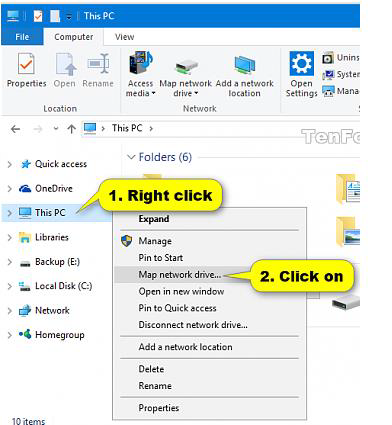
Step 2
Under Folder type
\\datawaha.kaust.edu.sa\yourfoldername
Click "Finish"
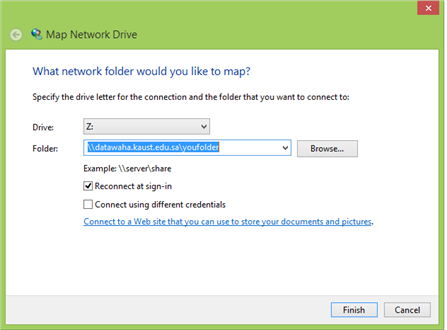
_______________________________________________
Step 1 - Connect from macOS
Click on the Finder and Select Go
and click on "Connect to Server"
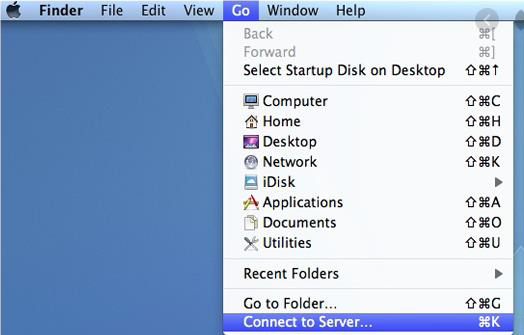
Step 2
Under Server Address type
smb://datawaha.kaust.edu.sa/yourfoldername
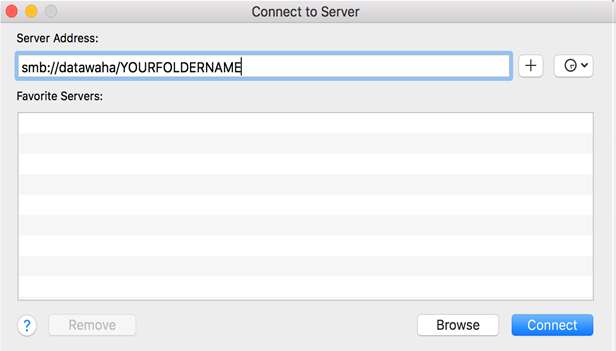
__________________________________________________
Step 1 - Configure on Ubuntu
Click on other location and click on Connect to Server
Type smb://datawaha.kaust.edu.sa/yourfolder and Click "Connect"
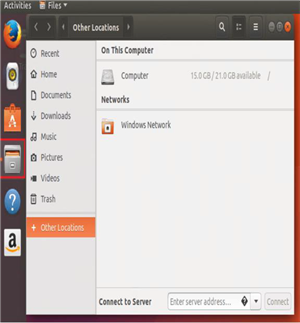
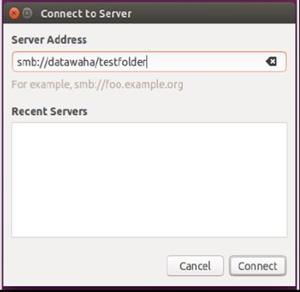
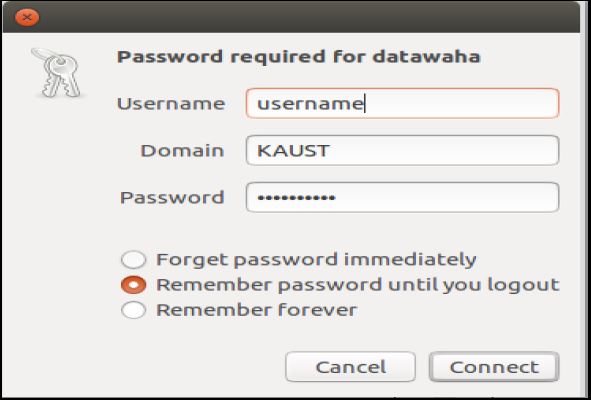
Accessing the Datamover to move your data On Linux workstation from a terminal
ssh portal username dm.kaust.edu.sa
cd /datawaha/yourfolderon_datawaha
Accessing Datawaha from remote workstations
cd /datawaha/yourfolderon_datawaha
_________________________________________________________
Data transfer to and from DataWaha
- To copy your data on Windows and MAC
- Directly mount the DataWaha and use windows copy tools
From HPC Cluster
Shaheen login to dm.hpc.kaust.edu.sa and use rsync.
- ssh dm.hpc.kaust.edu.sa
- rsync –av <your folder>dm.kaust.edu.edu.sa:/datawaha/<PIfolder>/
IBEX login to mover.ibex.kaust.edu.sa or
alogin.kaust.edu.sa, ilogin.kaust.edu.sa and use rsync.
- ssh mover.ibex.kaust.edu.sa
- rsync –av <your folder> dm.kaust.edu.edu.sa:/datawaha/<PIfolder>/